APFCU Mobile Wallet Service
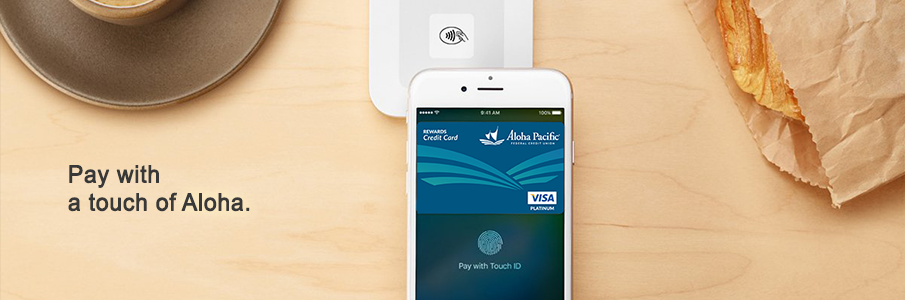
Use Apple Pay™, Google Pay™, and Samsung Pay™ with our Mobile Wallet service.
What is Mobile Wallet?
Mobile Wallet is a service allowing you to use your own mobile device at merchants that accept digital payments through Apple Pay™, Google Pay™, and Samsung Pay™. A digitized version of your Aloha Pacific debit card and/or credit card is created to enable payment in stores, in apps, or on the web. Since your full card details are never shared during the purchase transaction, you can easily pay with confidence, safety, and privacy.
Look for these contactless payment symbols at checkout, in apps, or on shopping websites:

Note: Android Pay is now Google Pay which will provide even more payment options and functionality across Google applications, in store, online and more.
New to Mobile Wallet service?
Follow these easy steps to add your eligible debit or credit card for making contactless payments on your own mobile device. If you would like assistance to complete the setup process, you can stop by your nearest branch, or contact Member Support at 808‑531‑3711 (U.S. toll-free at 1‑877‑531‑3711).
Getting Started
What do I need before I get started?
Your eligible debit or credit card
- Rewards debit card
- VISA® Platinum Cashback credit card
- VISA® Platinum Preferred credit card
- VISA® Platinum Rewards credit card
- VISA® Share-Secured Rewards credit card
An account with your Pay™ provider*
- An Apple ID signed in to iCloud,
- Google Play Store account, or
- Samsung Account
*This is a separate account previously set up for using certain features of your mobile device(s).
A supported, updated mobile device
- Apple Devices
- iPhone 6 including Plus and newer models
- iPad (5th generation), iPad Pro, or iPad Air 2, iPad Mini 3 and newer models
- Apple Watch Series 1 and newer models
- MacBook Pro with Touch ID, or a Mac model introduced in 2012 paired with an Apple Pay™‑enabled iPhone/Apple Watch
- Android Devices
- An NFC (Near Field Communication) and HCE (Host Card Emulation) supporting phone. To check for NFC, look for it in your phone's Settings app.
- Samsung Devices
- Galaxy S6 including Active, Edge, Edge+, and newer models
- Galaxy Note5
Adding Your Card
How can I add my card?
NOTE: The following screenshots illustrate the setup process on an Apple iPhone. The user experience on other devices may differ.
Step One

Open the Wallet or Pay App
Tap to launch the appropriate app based on your device. You may need to download and install the app from the Google Play store.
If you didn't set up Touch ID, Fingerprint ID, or a PIN for your device, you will be asked to do so before you continue adding your card.
Step Two

Touch the + symbol or ADD on your device.
Scan your card with the rear camera. Your card details are captured during this setup, or you can enter them manually.
Step Three

Verify your information
Confirm everything is correct on screen. You may be asked to enter additional information.
Before you use the service, please read our Terms & Conditions before you Accept.
Step Four

Mobile Wallet setup is complete!
If you need additional assistance, stop by your nearest branch or call our Member Support Center at 808‑531‑3711 (1‑877‑531‑3711, U.S. toll-free).
For security purposes, you may be required to authenticate your identity by following a verification process (e.g. by phone) in order to complete the setup process.
Making Contactless Payments
How do I pay with my device?
When you see one of the contactless payment symbols at checkout, you may be able to use your device if the merchant accepts these payments.

Step One

Wake up your phone, get ready to pay, and select your card**
- Apple: Open the Wallet app.
- Android: Unlock your phone using Fingerprint ID or the PIN you set up with your device.
- Samsung: Swipe up from the bottom of the Home screen, Apps menu, or Lock screen.

**Your debit or credit card image may appear different from your actual physical card.
Step Two

Your device will confirm if payment is successful.
If you are prompted and select Debit, you will need to enter your card's PIN number. A signature may be required for certain merchants or purchase amounts.
Bring along your physical card in case your phone or the card terminal does not work properly.
Got our Mobile App?
View your accounts, transfer funds, and check balances with the free APFCU Mobile App!
The Wallet and Pay apps on your device may only show your most recent payment transactions. If you use an Apple Watch or Android wearable device, your purchases may not appear in the device's transaction history.
Security
Your information is always protected keeping your mobile transactions safe and secure so you can enjoy banking with no worries.
View informational videos on security topics
Privacy Notice & Service Agreement
Open an Account Now!
Not yet a member of Aloha Pacific? You can be. Visit any branch or open a Savings account online. If you’re already a member, you can open a checking account and an Aloha Rewards Money Market Savings online, too!
